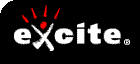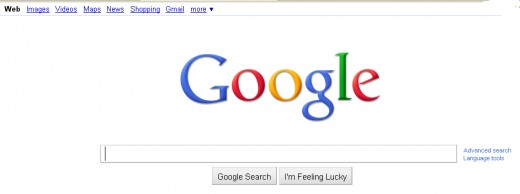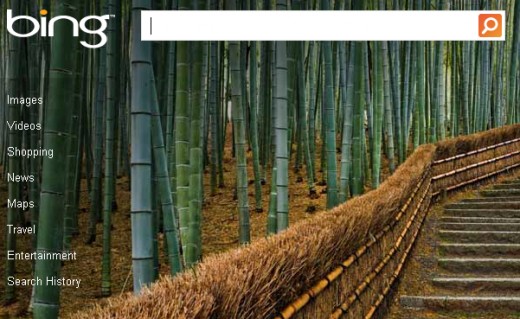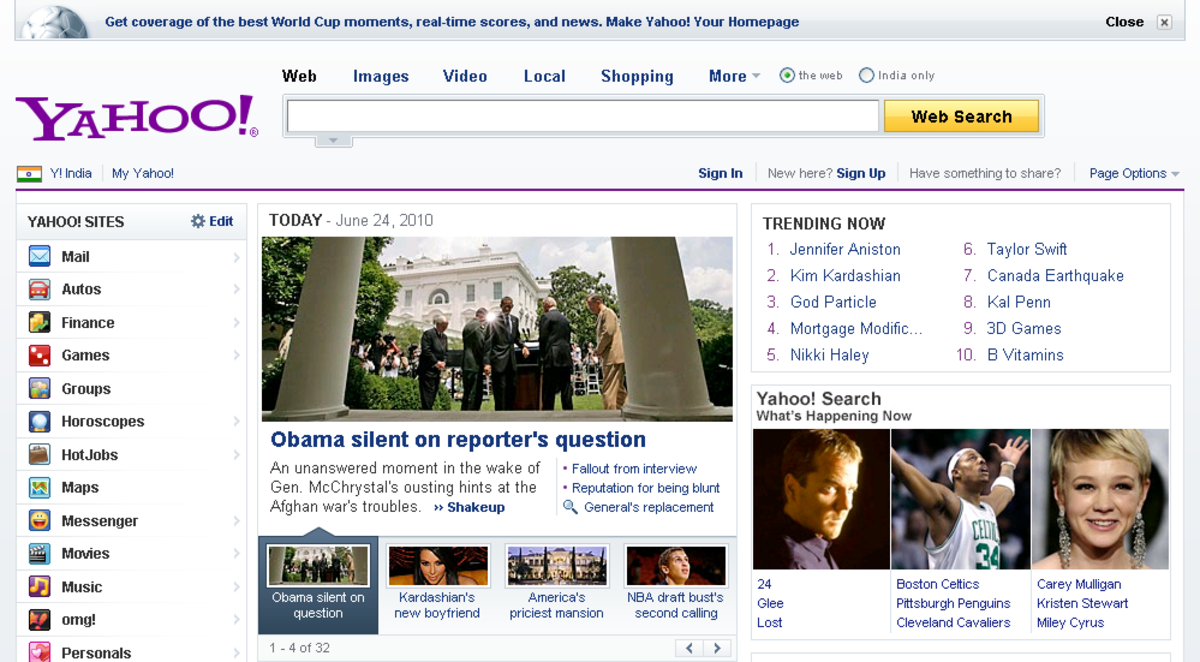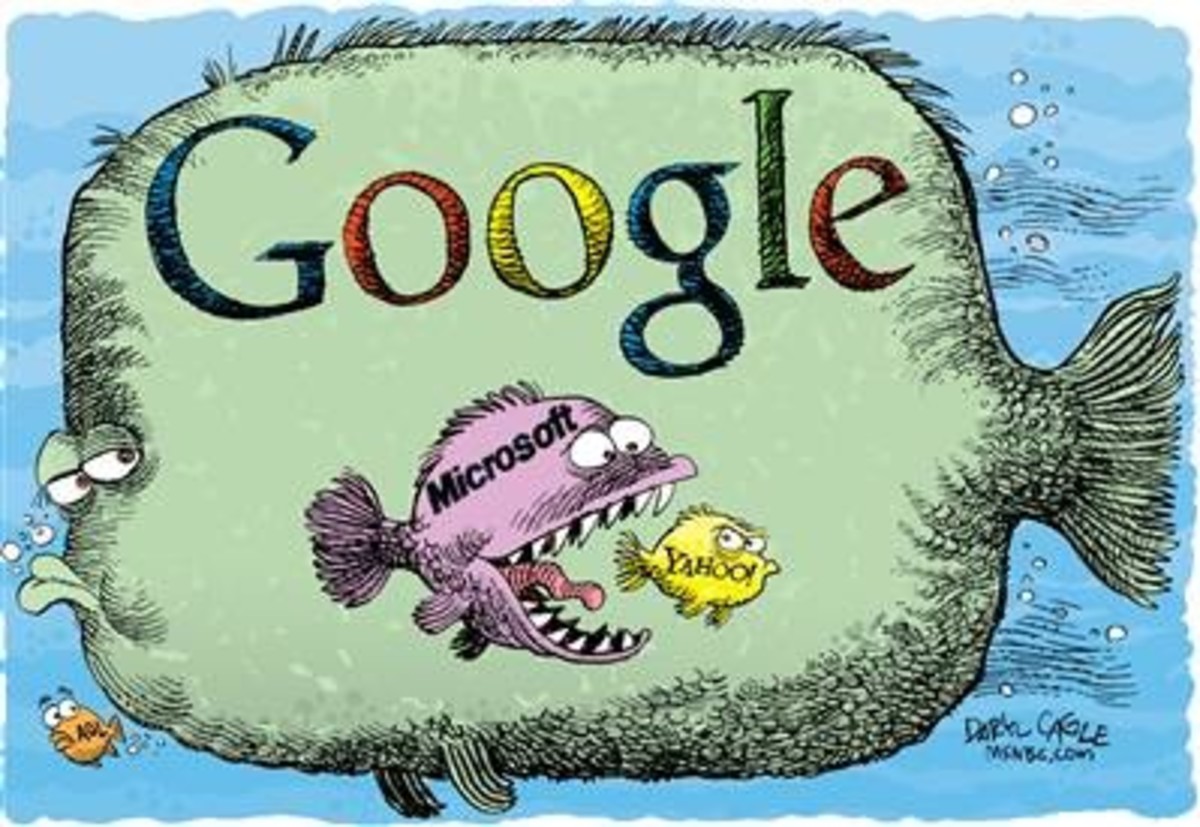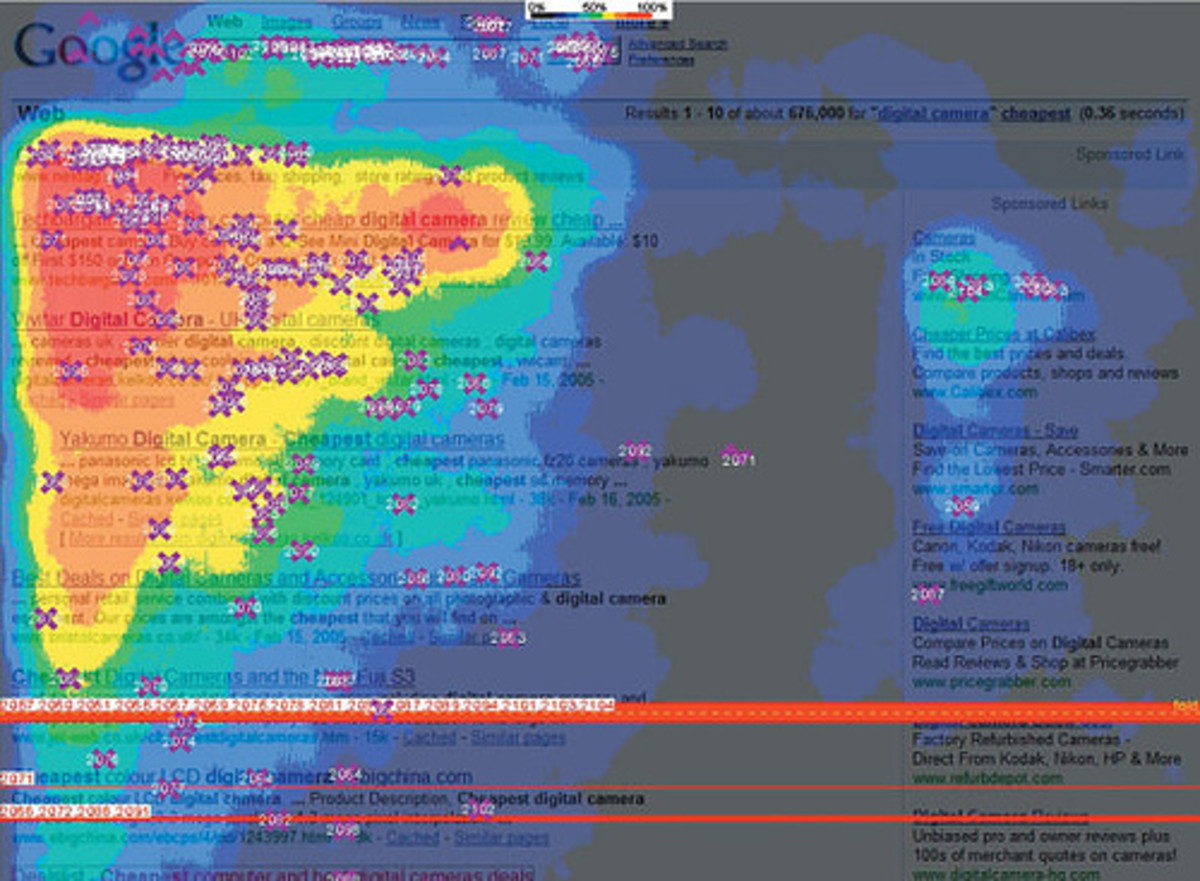How to Improve Internet Searches
Internet Search Google vs AltaVista & Excite
January 27, 2011
What is a Search Engine?
In the simplest terms a search engine holds a list of all web-sites available on the internet and allows anyone with an Internet connection to enter a simple word or phrase in order to find those sites. When the search engine finds sites matching the search words or phrases it presents you with a list of those sites.
"A web search engine is designed to search for information on the World Wide Web and FTP servers. The search results are generally presented in a list of results and are often called hits. The information may consist of web pages, images, information and other types of files. Some search engines also mine data available in databases or open directories. Unlike web directories, which are maintained by human editors, search engines operate algorithmically or are a mixture of algorithmic and human input." - source Wikipedia
Early Standards
It wasn't more than ten years ago that altavista.com and exite.com were the two defacto "go to" search engines on the Internet. Then Google came along and pretty much changed everything. Altavista and Excite would find the information you wanted, but not all of it. They both seemed to lag behind what was actually going on in web-space and did not add new sites to their listings as quickly as seemed necessary. The result was you'd hear about a new site, but couldn't find it with one of those two search engines.
Google
Google had better means of "scrubbing" the Internet for information and seemed to be able to find and present information the other two couldn't. Even today Google seems able to list a new site within a day of its premier on the world wide web.
It wasn't long before Google became the defacto standard for Internet search and it still is today. But even today AltaVista.com, Excite.com, Yahoo.com and now Bing.com all provide information to the Internet user in the way of search results.
There is so much information out there now that many search sites now include categories next to the search bar. This way you can search only photos, videos, local (to you) and shopping sites.


The Problem
Actually, there are two problems. The first is there are far more sites out there than ten years ago. As of the writing of this article there are two hundred milliion (200,000,000) web-sites on the Internet. This is up from about fifteen (15,000,000) million in 2001.
This makes searching for one particular site pretty difficult because a simple search string like;
shoes
would return horseshoes, brake shoes, shoes for human feet and so on.
The other problem was meta-tags (bear with me here) and how they are used to help site builders get their web-site listed near the top of any search. Meta-tags are simply words inserted into the code of a web-site that you and I can't see. But search engines can see those codes and adjust where a site is listed in search results by those words. The issue is, and it's not terribly ethical, that some sites purposely put misleading terms in their meta-tags simply to make their site name come up near the top of any number of listings or even in listings that have nothing to do with the search words entered. It doesn't matter that those terms have nothing to do with what you are searching for. The idea was to dominate listings for marketing reasons.
Of course, this made it that much harder for you and I to find what we actually wanted in our search results. The problem has been alleviated somewhat, but it's still there.
The Biggest Problem Remains
The biggest problem is the number of sites. For example entering "brake shoes" into Bring and you'll get forty-five (45,000,000) million results. Enter the same phrase into Google and you'll get two point eight (2,800,000) million results. That is simply too many to wade through.
This article will try to help alleviate the problem.


Simple Search
Things have improved slightly. As (some) site-builders try to skew the results with meta-tags, the search engine companies themselves have tried to alleviate the problem. Meta-tags are still important, but the search engine folks have found ways to program their results so that the user (you and I) still get the results we are expecting (most of the time) rather than a long list of stuff that just happens to have our search word in it...or not.
A search for shoes, for example, will most likely give you a list of sites that sell or have something to do with shoes we humans wear on our feet and not sites that sell or list brake-shoes, horse-shoes, and so on.
Still there's so much information out there that sooner or later a simple search won't return the results you want or are expecting. Or, worse, it will but the web-site you are looking for is so down the list you might never even see it.
Quotation Marks
One thing you can do is to put quotation marks around your search string. Carrying on with the "shoes" example above, lets say you really do want to look for brake-shoes rather than human shoes.
If you try this without the quotation marks you are likely to get brake shoes for cars, bicycles, and even explanations on what "brake-shoes" are. If you use a search string with quotation marks wrapped around it you'll get results primarily for cars.
In Google simply putting quotations marks around brake shoes reduces the number of hits from two point eight (2,800,000) million to one point four (1,400,000) million. In Bing, this reduces the results from sixteen (16,000,000) million to eight (8,000,000); this is still a lot of hits for Bing, but it does work.
The command would look something like;
"brake shoes"
How does that work?
It forces the search engine to look for sites that have the two words "brake" and "shoes" right next to each other with only one blank space in between the two words.
This will work with any two words or a even a phrase such as "truck brake shoes."
You can also use series of quotation marks around search text such as "chevrolet" "truck brake shoes" to narrow your results to just brake shoes for Chevrolet trucks.
Best Results
This method works best in Google, but also works in Bing, Yahoo, Excite,
and Altavista. In fact, though each search engine returns wildly
different numbers of hits, each is reduced by about half by using quotation
marks around the search term.
The Period
Using a period between two words has a similar effect to the quotation marks, but allows for hyphenated text or phrases as well.
For example typing brake and shoes (brake.shoes) into the search engine with a period between the two words has the engine look for "brake shoes," "brake-shoes", and even "brake.shoes" which can be pretty handy.
The command would look something like;
brake.shoes
Again, this little trick works best in Google, but also has similar results in Excite and Yahoo. Results are not as good with AltaVista and Bing.
AND & OR
AND
You do not need to use the word "AND" in your searches. All search engines "assume" that AND is a given. For that reason any time you type two, or more words into the search bar, all search engines automatically insert (an unseen) AND between them.
OR
OR is a whole different command however. Since search engines assume AND placing the word OR between two words or phrases can return much different results. In fact OR turns off the AND assumption and forces one or the other two words to be used in search results.
So, for example, if you are looking for "brake shoes" for Ford or Chevrolet you can place the operator (that's what it's called) between the two words "Chevrolet" and "Ford." The search line would look something like;
brake shoes chevrolet OR ford
OR works about equally well in Google, Yahoo, Bing, Altavista and Excite.
Wildcard Character
In computing there is something called a "wildcard." It's purpose is to act as substitute for an unlimited number of characters that might make up a word. For example, say you are looking for a camera or a story about cameras and you remember part of a word, that part being LU and nothing more.
So in this instance you would want to construct a search string that had the word camera in it and the partial word "lu."
The command would look something like;
camera lu*
Search results from most search engines will naturally return results like the Lumix camera, but it will also return camera and Luxembourg, camera and lucinda and so on.
This trick works in Google, Yahoo, Bing, Altavista, but does not seem to work in Excite
Placing the asterisk (*) before the letters does not have the same effect however, so bear that in mind.
Get Around
Sometimes the two words you are searching for are near each other, but not right next to each other. Granted, most search engines assume the two words are somewhere on the web-site, but that could be ten, a hundred, or a thousand words apart.
If you want to be very specific about how near they are to each other you can use AROUND(). Note that in this case AROUND(?) must be upper case for it to work.
In this example I'll search for the long awaited white iPhone. The search string would look something like;
iphone AROUND(2) white
Notice in the string above I'm not mentioning a particular model of iPhone (such as the iPhone3 or iPhone4) but just the words iPhone and White. By using the AROUND() operator and placing a number in the parenthesis, I'm telling the search engines to find the word "white" within two words of "iPhone." In Google this limits the distance between the two words used on the web-site to a distance of two words or less. Of course, you can change the number in the parenthesis to any distance you want.
This works great in Google, but does not work at all in Yahoo, Bing, Altavista or Excite.
Searching Only Page Titles
All web-pages are required to have or should have a title as well. There is a specific Hypertext Markup Language (HTML) code for this called <title></title>.
In Google, to force a title only search you use the operator title and a colon before the actual search string. So for example if you are looking for cameras on Amazon you might type in;
allintitle: amazon camera
ALLINTITLE: does not need to be upper case, but it should have a colon after it followed by the site you are searching an the word or phrase you are searching for.
This only works in Google and Excite.
If you want to search titles in Bing, Altavista or Yahoo use just the word TITLE: instead and don't forget the colon. The command would look like;
title: amazon camera
Title does not work in Google or Excite.
Searching within Sites
Sometimes you know you read an article on a partuclar site, but you can no longer find it simply by going to that site and looking for it. True, many sites now have their own search bar which makes finding things much easier. But you can do that from a search engine too.
The command is pretty simple and best of all you don't have to add the "dot com" to the end of it after the command site:. So for example if you were looking for articles about do it yourself on your iPhone and just on a site called lifehacker (a very good site, by the way) you would enter something like this;
site: lifehacker diy iphone
This will attempt (as it does not always work) to find only do it yourself articles involving the iPhone on the site lifehacker.com.
Interestingly, this seems to work about equally well on Google, Bing, Yahoo, Excite and Altavista.
What you Don't Want
There are times when you want search results without a common word or phrase included. For example, you are looking for tuneup information on a car but you don't want to reference a particular site (like Ask[which is another great site, by the way]). To accomplish this task you want to subtract that site from the list. And, of course, the best symbol for subtraction is the "-" sign.
In this example you might want tune up information on your Ford Focus, but not from Ask dot com. Your command would look something like;
ford tune.up -ask
This is nearly the opposite of the "site:" command above as it excludes rather than includes information from a particular site.
This works equally well in Google, Bing, Excite, Yahoo and Altavista.
Quick and Dirty
Sometimes you aren't really searching for long article, products, or services. Maybe you just need a quick answer like how to convert inches to metric, or how to convert volume from gallons to liters or maybe you just want to know how much protein is in an egg or even two.
Most search engines recognize questions and respond to them. For example you want to know what time it is in Hong Kong and you don't want to look it up or figure it out in your head. By typing in the phrase below;
time in hong kong
all but Excite will return the current time in Hong Kong before any search results. Very handy.
If you want to check on the status of a flight (and you know the number) of a particular item you can enter it into the search bar and get the results. Note that in this case the assumption is that the flight information is for the current date. It would look something like this;
delta flight 7680
This works equally well in Google, Yahoo, Excite, Altavista and Bing.
You can also look for food information such as calories, protein, vitamin content and what have you. For example if you want to know how much protein is in two eggs the command;
protein in two eggs
Will return results with that information as the first or second entry. This works equally well in Bing, Yahoo, Excite, Altavista, and Google.
Other Quick and Dirty
You can also ask for monetary conversion rates, where something is, how much ground coffee is needed for a good cup, and so on and so on. It's nearly endless what you can ask for.
Coda
The whole idea here is to make your Internet searches more productive and maybe even fun. True, there are even more commands that can be entered into a search engine with interesting results, but the point of this article is to cover about ninety-five (95%) of anyone's day to day needs.
I hope you find that this article does that.
Disclaimer
The author was not compensated in any way, monetarily, with discounts, or freebies by any of the companies mentioned.
Though the author does make a small profit for the word count of this article none of that comes directly from the manufacturers mentioned. The author also stands to make a small profit from advertising attached to this article.
The author has no control over either the advertising or the contents of those ads.